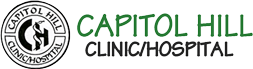How To Submit Reports And Requests
Support Portal
How to Submit an Incident Report?
NOTE:
- You need to be registered and logged in to submit an incident report. (Kindly contact the ICT Admin if you are not registered or click on this link to login).
- A support personnel will get back to you as soon as possible after successful submission.
- You can also check your email to monitor the status of your submitted request.
Step 1:
To the right of the screen under OPTIONS, locate the Incident Report Form link and click on it,
Step 2:
Locate and click on the red New Ticket button,
Step 4:
Now:
- Enter your Phone No,
- Select your Category(i.e. incident report),
- Choose your Priority,
- Enter the title of your report in the Subject field,
- Provide more detailed information in the description field,
- Lastly, click on the Submit Ticket button at the bottom, that’s all.
How to Submit Leave Information?
NOTE:
- You need to be registered and logged in to submit your leave information. (Kindly contact the ICT Admin if you are not registered or click on this link to login).
- A support personnel will get back to you as soon as possible after successful submission.
- You can also check your email to monitor the status of your submitted request.
Step 1:
To the right of the screen under OPTIONS, locate the Leave Information link and click on it,
Step 2:
Locate and click on the red New Ticket button,
Step 4:
Now:
- Enter your Phone No,
- Select your Category(i.e. leave information),
- Choose your Priority,
- Enter the title of your report in the Subject field,
- Provide more detailed information in the description field,
- Lastly, click on the Submit Ticket button at the bottom, that’s all.
How to Submit a Job Order Request?
NOTE:
- You need to be registered and logged in to submit a job order request. (Kindly contact the ICT Admin if you are not registered or click on this link to login).
- A support personnel will get back to you as soon as possible after successful submission.
- You can also check your email to monitor the status of your submitted request.
Step 1:
To the right of the screen under OPTIONS, locate the Job Order Request link and click on it,
Step 2:
Locate and click on the red New Ticket button,
Step 4:
Now:
- Enter your Phone No,
- Select your Category(i.e. job order request),
- Choose your Priority,
- Enter the title of your report in the Subject field,
- Provide more detailed information in the description field,
- Lastly, click on the Submit Ticket button at the bottom, that’s all.